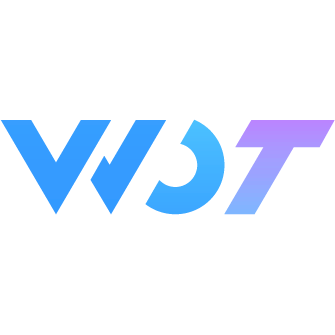Cell 单元格
单元格为列表中的单个展示项。
基本用法
Cell 可以单独使用,也可以和 CellGroup 组合使用。
<wd-cell title="标题文字" value="内容" />
<wd-cell-group>
<wd-cell title="标题文字" value="内容" />
<wd-cell title="标题文字" label="描述信息" value="内容" />
</wd-cell-group>图标设置
设置 icon 属性,值可以为 Icon 章节中的图标名,也可以通过 icon 的 slot 自定义图标位置。
自定义图标,如果有多个 cell,需保证所有图标的宽度是一致的且垂直居中。使用 icon 属性且为 Icon 章节的字体图标,则宽度会自动一致且垂直居中;cell 图标的大小是宽 16px,高 16px,large 尺寸图标宽度 18px,高度 18px,距离右侧文字距离 15px。如果使用插槽,可以通过
custom-icon-class进行设置。
<wd-cell-group>
<wd-cell title="标题文字" value="内容" icon="setting" />
<wd-cell title="标题文字" value="内容">
<template #icon>
<view class="cell-icon"></view>
</template>
</wd-cell>
</wd-cell-group>.cell-icon {
display: block;
box-sizing: border-box;
width: 16px;
height: 16px;
margin-right: 4px;
background: url('https://img10.360buyimg.com/jmadvertisement/jfs/t1/71075/7/3762/1820/5d1f26d1E0d600b9e/a264c901943080ac.png') no-repeat;
background-size: cover;
}分组标题
可以在 cell-group 上设置 title 和 value 属性。
<wd-cell-group title="交易管理" value="内容">
<wd-cell title="标题文字" value="内容" />
<wd-cell title="标题文字" label="描述信息" value="内容" />
</wd-cell-group>单元格大小
通过设置 size 修改单元格大小,将 size 设置为 'large' 时左侧标题字号为 16px。
<wd-cell size="large" title="标题文字" value="内容" />展示边框线
在 wd-cell-group 上设置 border 属性,会给每个 cell 加上边框,最后一个 cell 则不展示边框,其他具有 cell 类型的表单组件也支持边框展示,如 input、picker。
<wd-cell-group title="交易管理" border>
<wd-cell title="标题文字" value="内容" />
<wd-cell :border="false" title="标题文字" label="这一个cell不想要边框" value="内容" />
<wd-cell title="标题文字" label="描述信息" value="内容"></wd-cell>
</wd-cell-group>点击反馈
通过设置 clickable 开启点击反馈,之后可以监听click事件。
<wd-toast />
<wd-cell title="标题文字" value="内容" clickable @click="toast" />import { useToast } from '@/uni_modules/wot-design-uni'
const toast = useToast()
function showToast() {
toast.show('点击')
}页面跳转
通过设置 is-link 属性显示导航箭头和点击态,设置 to 属性,指定跳转地址,可以设置 replace 替换掉历史堆栈中的当前页面。
is-link会默认开启clickable。
<wd-cell title="帮助与反馈" is-link to="/pages/index/index" />
<wd-cell title="设置" value="内容" is-link to="/pages/button/index" replace></wd-cell>可以只设置 is-link 用于展示右箭头和点击态。
<wd-cell title="帮助与反馈" is-link></wd-cell>垂直居中
通过设置 center 设置内容垂直居中对齐,默认顶部居中。
<wd-cell title="标题文字" value="内容" center></wd-cell>表单属性 - 必填
设置 required 属性。
<wd-cell title="必填" required>
<wd-rate v-model="rate" change="handleRateChange"></wd-rate>
</wd-cell>const rate = ref(0)
function handleRateChange({ value }) {
console.log(value)
}表单属性 - 上下结构
设置 vertical 属性。
<wd-cell title="上下结构" vertical>
<wd-slider v-model="slider" change="handleSliderChange"></wd-slider>
</wd-cell>const slider = ref('')
function handleSliderChange({ value }) {
console.log(value)
}设置左侧宽度
设置 title-width 属性,label 内容超出则会 ... 隐藏,如果有个性化需求,使用插槽实现。
<wd-cell title="标题文字" label="这里是文字描述这里是文字描述这里是文字描述" title-width="200px" value="内容" />内容省略
设置 ellipsis 属性,右侧内容超出时会以省略号显示。
<wd-cell title="标题文字" value="这是一段很长很长很长很长很长很长的内容" ellipsis />自定义内容
cell 提供了 icon、title、label和默认 value 的插槽。
<wd-cell-group>
<wd-cell title="标题文字" center>
<wd-button custom-class="custom-value" size="small" plain>按钮</wd-button>
</wd-cell>
<wd-cell title="标题文字" center>
<view class="custom-value" style="height: 32px;">
<wd-switch v-model="switchValue" change="handleSwitchChange" />
</view>
</wd-cell>
<wd-cell title="标题文字" is-link to="/pages/index/index">
<view class="custom-text">订购</view>
</wd-cell>
<wd-cell>
<template #title>
<view>
<view style="display: inline-block">标题文字</view>
<view class="end-time">25天后到期</view>
</view>
</template>
</wd-cell>
</wd-cell-group>const switchValue = ref('')
function handleSwitchChange({ value }) {
console.log(value)
}.cell-icon {
display: block;
box-sizing: border-box;
padding: 4px 0;
width: 16px;
height: 24px;
margin-right: 4px;
background: url('https://img10.360buyimg.com/jmadvertisement/jfs/t1/71075/7/3762/1820/5d1f26d1E0d600b9e/a264c901943080ac.png') no-repeat;
background-size: cover;
}
:deep(.custom-value) {
position: absolute;
top: 50%;
right: 0;
transform: translate(0, -50%);
white-space: nowrap;
}
.custom-text {
color: #f0883a;
}
.end-time {
display: inline-block;
margin-left: 8px;
border: 1px solid #faa21e;
padding: 0 4px;
font-size: 10px;
color: #faa21e;
}CellGroup Attributes
| 参数 | 说明 | 类型 | 可选值 | 默认值 | 最低版本 |
|---|---|---|---|---|---|
| title | 分组标题 | string | - | - | - |
| value | 分组右侧内容 | string | - | - | - |
| border | 是否展示边框线 | boolean | - | - | - |
| use-slot | 分组启用插槽 | boolean | - | false | - |
Cell Attributes
| 参数 | 说明 | 类型 | 可选值 | 默认值 | 最低版本 |
|---|---|---|---|---|---|
| title | 标题 | string | - | - | - |
| value | 右侧内容 | string | - | - | - |
| icon | 图标类名 | string | - | - | - |
| label | 描述信息 | string | - | - | - |
| is-link | 是否为跳转链接 | boolean | - | false | - |
| to | 跳转地址 | string | - | - | - |
| clickable | 点击反馈,开启 is-link 时,默认开启此选项 | boolean | - | false | - |
| replace | 跳转时是否替换栈顶页面 | boolean | - | false | - |
| size | 设置单元格大小 | string | large | - | - |
| title-width | 设置左侧标题宽度 | string | - | - | - |
| center | 是否垂直居中,默认顶部居中 | boolean | - | false | - |
| required | 表单属性,必填 | boolean | - | false | - |
| vertical | 表单属性,上下结构 | boolean | - | false | - |
| ellipsis | 内容省略,右侧内容超出时会以省略号显示 | boolean | - | false | 1.11.0 |
| use-title-slot | 是否启用title插槽,默认启用,用来解决插槽传递时v-slot和v-if冲突问题 | boolean | - | true | 1.11.0 |
| prop | 表单域 model 字段名,在使用表单校验功能的情况下,该属性是必填的 | string | - | - | - |
| rules | 表单验证规则,结合wd-form组件使用 | FormItemRule [] | - | [] | - |
| border | 是否展示边框线,优先级高于cell-group的border | boolean | - | - | - |
FormItemRule 数据结构
| 键名 | 说明 | 类型 |
|---|---|---|
| required | 是否为必选字段 | boolean |
| message | 错误提示文案 | string |
| validator | 通过函数进行校验,可以返回一个 Promise 来进行异步校验 | (value, rule) => boolean | Promise |
| pattern | 通过正则表达式进行校验,正则无法匹配表示校验不通过 | RegExp |
Cell Events
| 事件名称 | 说明 | 参数 | 最低版本 |
|---|---|---|---|
| click | 当 clickable 或 is-link 为 true 时点击单元格触发 | - | - |
CellGroup Slot
CellGroup 必须首先开启
use-slot,插槽才生效。使用插槽时请通过外部自定义样式类来控制样式。
| name | 说明 | 最低版本 |
|---|---|---|
| title | 分组标题 | - |
| value | 分组右侧内容 | - |
Cell Slot
| name | 说明 | 最低版本 |
|---|---|---|
| title | 标题 | - |
| default | 右侧内容,使用时不需要设置 #default | - |
| icon | 图标 | - |
| label | 描述信息 | - |
CellGroup 外部样式类
| 类名 | 说明 | 最低版本 |
|---|---|---|
| custom-class | 根节点样式 | - |
Cell 外部样式类
| 类名 | 说明 | 最低版本 |
|---|---|---|
| custom-class | 根节点样式 | - |
| custom-icon-class | icon 外部自定义样式 | - |
| custom-label-class | label 外部自定义样式 | - |
| custom-value-class | value 外部自定义样式 | - |
| custom-title-class | title 外部自定义样式 | - |