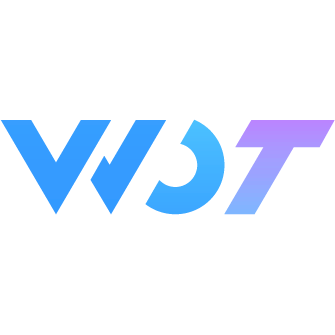Button 按钮
按钮用于触发一个操作,如提交表单或打开链接。
基本用法
基本按钮。
html
<wd-button>主要按钮</wd-button>
<wd-button type="success">成功按钮</wd-button>
<wd-button type="info">信息按钮</wd-button>
<wd-button type="warning">警告按钮</wd-button>
<wd-button type="error">危险按钮</wd-button>禁用
设置 disabled 属性。
html
<wd-button disabled>默认按钮</wd-button>幽灵按钮
设置 plain 属性。
html
<wd-button plain>主要按钮</wd-button>细边框幽灵按钮
设置 hairline 属性。
html
<wd-button plain hairline>主要按钮</wd-button>按钮大小
设置 size ,支持 'small'、'medium'、'large',默认为 'medium'。
html
<wd-button size="small">小号按钮</wd-button>
<wd-button size="medium">中号按钮</wd-button>
<wd-button size="large">大号按钮</wd-button>加载中按钮
设置 loading 属性,让按钮处于加载中状态。加载中的按钮是禁止点击的。
html
<wd-button loading>加载中</wd-button>文字按钮
将 type 设置为 text。文字按钮不支持其他颜色。
html
<wd-button type="text">文字按钮</wd-button>图标按钮
将 type 设置为 icon,同时设置 icon 属性,icon 为图标的类名,可以直接使用 Icon 图标 章节中的图标类名。
html
<wd-button type="icon" icon="picture"></wd-button>带图标的按钮
设置 icon 属性,不需要设置 type 为 icon,即可以直接使用带图标的按钮。
html
<wd-button icon="edit-outline"></wd-button>结合classPrefix可以使用自定义图标,参见 Icon 自定义图标。
html
<wd-button classPrefix="fish" icon="kehuishouwu">可回收</wd-button>块状按钮
设置 block 属性。
html
<wd-button block>主要按钮</wd-button>自定义样式
通过 custom-class 和 custom-style 属性可以自定义按钮的样式,这里我们使用custom-class给按钮添加一个 Material Design 3 风格的box-shadow。
html
<view class="page-class">
<wd-button custom-class="custom-shadow">主要按钮</wd-button>
<wd-button type="success" custom-class="custom-shadow">成功按钮</wd-button>
<wd-button type="info" custom-class="custom-shadow">信息按钮</wd-button>
<wd-button type="warning" custom-class="custom-shadow">警告按钮</wd-button>
<wd-button type="error" custom-class="custom-shadow">危险按钮</wd-button>
</view>scss
.page-class {
:deep() {
.custom-shadow {
box-shadow: 0 3px 1px -2px rgb(0 0 0 / 20%), 0 2px 2px 0 rgb(0 0 0 / 14%), 0 1px 5px 0 rgb(0 0 0 / 12%);
}
}
}Attributes
| 参数 | 说明 | 类型 | 可选值 | 默认值 | 最低版本 |
|---|---|---|---|---|---|
| type | 按钮类型 | string | primary / success / info / warning / error / text / icon | primary | - |
| round | 圆角按钮 | boolean | - | true | - |
| plain | 幽灵按钮 | boolean | - | false | - |
| hairline | 是否细边框 | boolean | - | false | - |
| loading | 加载中按钮 | boolean | - | false | - |
| block | 块状按钮 | boolean | - | false | - |
| size | 按钮尺寸 | string | small / medium / large | medium | - |
| disabled | 禁用按钮 | boolean | - | false | - |
| icon | 图标类名 | string | - | - | - |
| loading-color | 加载图标颜色 | string | - | - | - |
| open-type | 微信开放能力 | string | - | - | - |
| hover-stop-propagation | 指定是否阻止本节点的祖先节点出现点击态 | boolean | - | false | - |
| lang | 指定返回用户信息的语言,zh_CN 简体中文,zh_TW 繁体中文,en 英文 | string | zh_CN / zh_TW | en | - |
| session-from | 会话来源,open-type="contact"时有效 | string | - | - | - |
| session-message-title | 会话内消息卡片标题,open-type="contact"时有效 | string | - | 当前标题 | - |
| session-message-path | 会话内消息卡片点击跳转小程序路径,open-type="contact"时有效 | string | - | 当前分享路径 | - |
| send-message-img | 会话内消息卡片图片,open-type="contact"时有效 | string | - | 截图 | - |
| app-parameter | 打开 APP 时,向 APP 传递的参数,open-type=launchApp 时有效 | string | - | - | - |
| show-message-card | 是否显示会话内消息卡片,设置此参数为 true,用户进入客服会话会在右下角显示"可能要发送的小程序"提示,用户点击后可以快速发送小程序消息,open-type="contact"时有效 | boolean | - | false | - |
| classPrefix | 类名前缀,用于使用自定义图标,参见icon | string | - | 'wd-icon' | 0.1.27 |
| button-id | 按钮的唯一标识,可用于设置隐私同意授权按钮的 id | string | - | - | 1.3.6 |
| scope | 支付宝小程序使用,当 open-type 为 getAuthorize 时有效。 | ButtonScope | phoneNumber / userInfo | - | 1.3.14 |
ButtonOpenType 开放能力
| 属性 | 说明 |
|---|---|
| feedback | 打开“意见反馈”页面,用户可提交反馈内容并上传日志。 |
| share | 触发用户转发 |
| getUserInfo | 获取用户信息,可以从@getuserinfo 回调中获取到用户信息 |
| contact | 打开客服会话,如果用户在会话中点击消息卡片后返回应用,可以从 @contact 回调中获得具体信息 |
| getPhoneNumber | 获取用户手机号,可以从@getphonenumber 回调中获取到用户信息 |
| launchApp | 小程序中打开 APP,可以通过 app-parameter 属性设定向 APP 传的参数 |
| openSetting | 打开授权设置页 |
| chooseAvatar | 获取用户头像,可以从@chooseavatar 回调中获取到头像信息 |
| getAuthorize | 支持小程序授权,支付宝小程序配合scope使用,可以实现getPhoneNumber和getUserInfo功能。 |
| lifestyle | 关注生活号,支付宝小程序 |
| contactShare | 分享到通讯录好友,支付宝小程序 |
| agreePrivacyAuthorization | 用户同意隐私协议按钮。可通过 @agreeprivacyauthorization 监听用户同意隐私协议事件。 |
Events
| 事件名称 | 说明 | 参数 | 最低版本 |
|---|---|---|---|
| click | 点击事件 | event | - |
| getuserinfo | 获取用户信息 | detail | - |
| contact | 客服消息回调,open-type="contact"时有效 | detail | - |
| getphonenumber | 获取用户手机号回调,open-type=getPhoneNumber 时有效 | detail | - |
| error | 当使用开放能力时,发生错误的回调,open-type=launchApp 时有效 | detail | - |
| launchapp | 打开 APP 成功的回调,open-type=launchApp 时有效 | detail | - |
| opensetting | 在打开授权设置页后回调,open-type=openSetting 时有效 | detail | - |
外部样式类
| 类名 | 说明 | 最低版本 |
|---|---|---|
| custom-class | 根节点样式 | - |