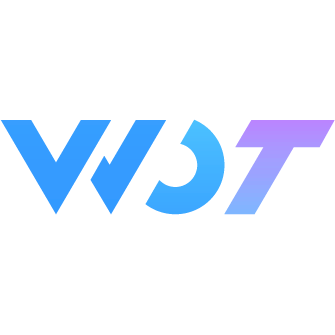Grid 宫格
宫格可以在水平方向上把页面分隔成等宽度的区块,用于展示内容或进行页面导航。
基础用法
基础用法需要绑定 icon 值以及 text 属性。默认显示一行。
icon 为 wd-icon 标签中的 name 属性。
<wd-grid clickable>
<wd-grid-item icon="picture" text="文字" />
<wd-grid-item icon="picture" text="文字" />
<wd-grid-item icon="picture" text="文字" />
</wd-grid>自定义列数
column 可以用来自定义宫格列数。未定义 column 属性时,默认显示为一行,定义该属性后,组件内部根据 column 属性自行划分行数。
<wd-grid :column="3">
<wd-grid-item icon="picture" text="文字" />
<wd-grid-item icon="picture" text="文字" />
<wd-grid-item icon="picture" text="文字" />
<wd-grid-item icon="picture" text="文字" />
<wd-grid-item icon="picture" text="文字" />
<wd-grid-item icon="picture" text="文字" />
</wd-grid>自定义背景颜色
bg-color 可以用来自定义宫格背景颜色。
<wd-grid bg-color="rgba(0, 0, 0, 0.02)">
<wd-grid-item icon="picture" text="文字" />
<wd-grid-item icon="picture" text="文字" />
<wd-grid-item icon="picture" text="文字" />
<wd-grid-item icon="picture" text="文字" />
</wd-grid>开启边框
border 可以用来开启边框线展示。
<wd-grid border :column="3">
<wd-grid-item icon="picture" text="文字" />
<wd-grid-item icon="picture" text="文字" />
<wd-grid-item icon="picture" text="文字" />
<wd-grid-item icon="picture" text="文字" />
<wd-grid-item icon="picture" text="文字" />
<wd-grid-item icon="picture" text="文字" />
</wd-grid>内容插槽
通过默认插槽可以自定义 GridItem 的内容。
使用默认插槽过程中, 开启 GridItem 上的属性 use-slot。
<wd-grid>
<wd-grid-item use-slot>
<image class="img" :src="joy" />
</wd-grid-item>
<wd-grid-item use-slot>
<image class="img" :src="joy" />
</wd-grid-item>
<wd-grid-item use-slot>
<image class="img" :src="joy" />
</wd-grid-item>
</wd-grid>.img {
width: 100%;
height: 90px;
}单个插槽
通过插槽 icon 可以插入 GridItem 中的图标位。通过 use-icon-slot 开启图标插槽。
通过插槽 text 可以插入 GridItem 中的文字位。通过 use-text-slot 开启文字插槽。
注意:
使用单个插槽或者自定义样式时,需要用户使用
custom-class控制 每一个GridItem的高度,保证每一个GridItem的高度相同且符合用户预期。使用 icon 插槽时,如果插槽大小超过
icon-size设置的值时,需要调整icon-size属性使其大小等于插槽尺寸。
<wd-grid>
<wd-grid-item use-icon-slot text="文字" v-for="index in 3" :key="index" icon-size="36px">
<template #icon>
<image class="slot-img" :src="joy" />
</template>
</wd-grid-item>
</wd-grid>
<wd-grid>
<wd-grid-item use-text-slot icon="picture" v-for="index in 3" :key="index">
<template #text>
<view class="text">自定义文字插槽</view>
</template>
</wd-grid-item>
</wd-grid>.slot-img {
height: 36px;
width: 36px;
border-radius: 4px;
}
.text {
color: #ffb300;
margin-top: 8px;
}自定义样式
通过设置 custom-class 可以自定义 GridItem 的样式。
可以在 custom-class 样式属性中设定 GridItem 的宽、高度等属性。
注意:
设定宽高这类可能会影响布局的属性时,请将
custom-class作用到当前Grid下的所有GridItem以确保所有GridItem样式相同。如果想改变
GridItem高度, 不要直接设置Grid的高度, 修改单独的GridItem。如果想改变
icon大小设置icon-size属性,custom-icon不能改变当前 icon 宽高。
<wd-grid>
<wd-grid-item
custom-class="custom-item"
icon="search"
text="京东JD.COM-专业的综合网上购物商城,销售超数万品牌、4020万种商品,囊括家电、手机、电脑、母婴、服装等13大品类。"
/>
<wd-grid-item custom-class="custom-item" icon="person" text="秉承客户为先的理念,京东所售商品为正品行货、全国联保、机打发票。" />
</wd-grid>:deep(.custom-item) {
height: 80px !important;
color: #e2231a;
padding-left: 20px;
text-align: left !important;
}正方形格子
通过 square 属性开启正方形格属性。此时显示每一个 GridItem 都为正方形。
注意: 使用 square 不要自定义 GridItem 的高度样式。
<wd-grid square :column="3">
<wd-grid-item icon="picture" text="文字" />
<wd-grid-item icon="picture" text="文字" />
<wd-grid-item icon="picture" text="文字" />
<wd-grid-item icon="picture" text="文字" />
<wd-grid-item icon="picture" text="文字" />
</wd-grid>设定格间隙
通过 gutter 属性设置格子之间的距离。
<wd-grid :gutter="10" :column="3">
<wd-grid-item icon="picture" text="文字" />
<wd-grid-item icon="picture" text="文字" />
<wd-grid-item icon="picture" text="文字" />
<wd-grid-item icon="picture" text="文字" />
<wd-grid-item icon="picture" text="文字" />
</wd-grid>页面导航
通过 clickable 属性开启可点击状态, 可以绑定 click 事件。
通过 link-type 属性设置页面跳转方式。
通过 url 属性设置跳转链接, 通过 url 属性设置 URL 跳转链接。
<wd-grid clickable>
<wd-grid-item link-type="redirectTo" url="/pages/button/index" @itemclick="click" icon="search" text="Redirect to ..." />
<wd-grid-item link-type="navigateTo" url="/pages/button/index" @itemclick="click" icon="setting" text="Navigate to ..." />
</wd-grid>提示信息
设置 is-dot 属性后,会在图标右上角展示一个小红点。
设置 type | max | value , 使用方式同组件 wd-badge 中的同名属性。
<wd-grid>
<wd-grid-item is-dot icon="goods" text="文字" />
<wd-grid-item value="100" :max="99" icon="computer" text="文字" />
</wd-grid>Grid Attributes
| 参数 | 说明 | 类型 | 可选值 | 默认值 | 最低版本 |
|---|---|---|---|---|---|
| column | 列数 | number | - | - | - |
| border | 是否显示边框 | boolean | - | false | - |
| gutter | 格子之间的间距,默认单位为px | number | - | - | - |
| square | 是否将格子固定为正方形 | boolean | - | false | - |
| clickable | 是否开启格子点击反馈 | boolean | - | false | - |
| bg-color | 背景颜色设置 | string | - | #ffffff | - |
| hover-class | 指定grid-item按下去的样式类 | string | - | wd-grid-item__content--hover | 1.9.0 |
GridItem Attributes
| 参数 | 说明 | 类型 | 可选值 | 默认值 | 最低版本 |
|---|---|---|---|---|---|
| text | 文字 value | string | - | - | - |
| icon | 图标名称,可选值见 wd-icon 组件 | string | - | - | - |
| is-dot | 是否显示图标右上角小红点 | boolean | - | false | - |
| type | 图标右上角显示的 badge 类型 | string | primary / success / warning / danger / info | - | - |
| value | 图标右上角 badge 显示值 | string, number | - | - | - |
| max | 图标右上角 badge 最大值,超过最大值会显示 '{max}+',要求 value 是 Number 类型 | number | - | - | - |
| url | 点击后跳转的链接地址 | string | - | - | - |
| link-type | 页面跳转方式, 参考微信小程序路由文档 | string | navigateTo / switchTab / reLaunch | - | - |
| use-slot | 是否开启 GridItem 内容插槽 | boolean | - | false | - |
| use-icon-slot | 是否开启 GridItem icon 插槽 | boolean | - | false | - |
| use-text-slot | 是否开启 GridItem text 内容插槽 | boolean | - | false | - |
| icon-size | 图标大小 | string | - | 26px | - |
| badge-props | 自定义徽标的属性,传入的对象会被透传给 Badge 组件的 props | BadgeProps | - | - | 0.1.50 |
GridItem Events
| 方法名 | 说明 | 参数 | 返回值 | 最低版本 |
|---|---|---|---|---|
| itemclick | 点击(跳转)事件 | event | - | - |
Grid Slot
| name | 说明 | 最低版本 |
|---|---|---|
| default | 宫格内容 | - |
GridItem Slot
| name | 说明 | 最低版本 |
|---|---|---|
| default | 宫格中每一格的默认显示全部内容 | - |
| icon | 宫格中图标位内容 | - |
| text | 宫格中文本位内容 | - |
Grid 外部样式类
| 类名 | 说明 | 最低版本 |
|---|---|---|
| custom-class | Grid 根节点样式 | - |
GridItem 外部样式类
| 类名 | 说明 | 最低版本 |
|---|---|---|
| custom-class | GridItem 根节点样式 | - |
| custom-text | GridItem 下方文字样式 | - |
| custom-icon | GridItem 上方 icon 样式 | - |